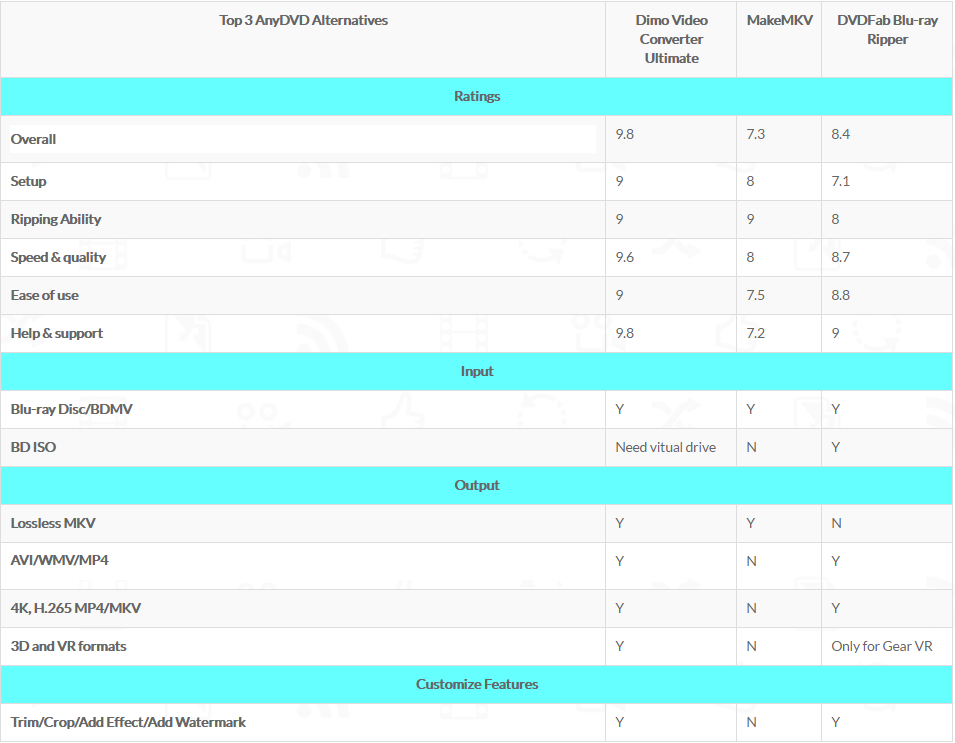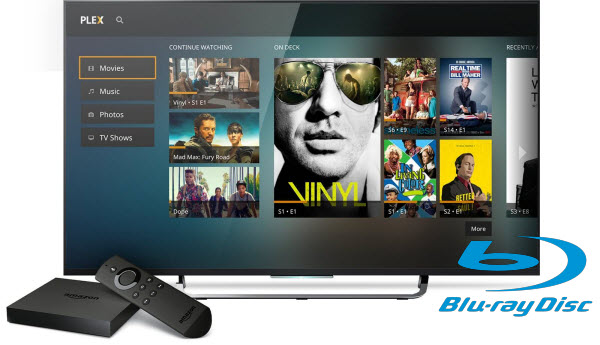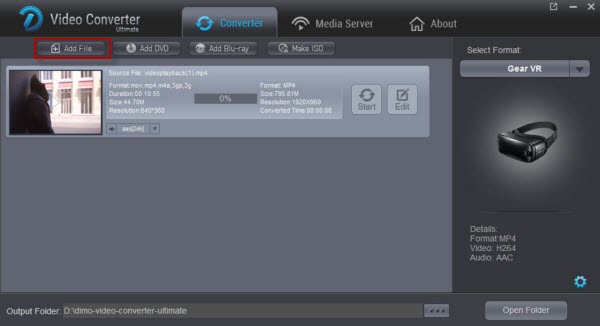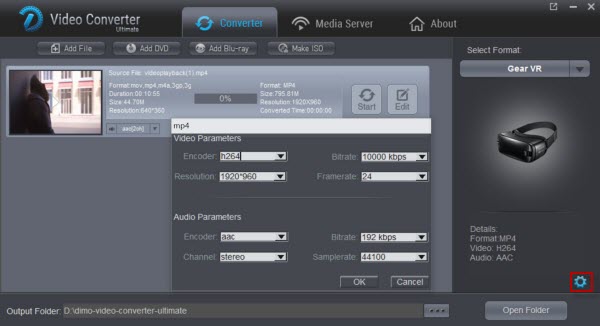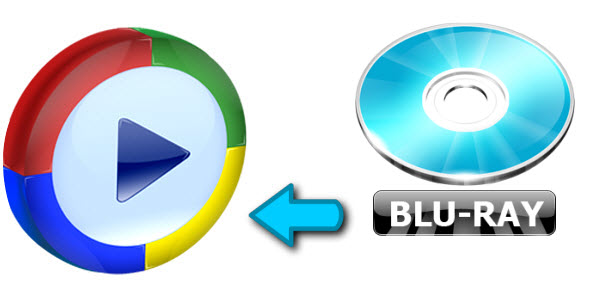To rip Blu-ray for editing in FCP on Mac (OS X 10.6, 10.7, 10.8 Mountain Lion, 10.9 Mavericks and 10.10 Yosemite), Dimo Video Converter Ultimate for Mac will be a great help. It has an optimized preset for FCP for easy access. After the conversion, you can edit your Blu-ray files in Final Cut Pro X without any troubles. With a much-needed injection of new features and overhauled interface, you will surely enjoy an easy but brand new Blu-ray ripping experience with this new Mac Blu-ray ripper.
Hot Search: DVD to FCP | 3D Blu-ray on VR
Note:If you are FCP X users,before you try to do the conversion.don't forget to make syre that you have installed the Apple Prores Codec manually since the FCP X asks users to install it by themselves
Free Download Dimo Video Converter Ultimate for Mac/Win:


Other Download:
- Cnet Download: http://download.cnet.com/Dimo-Vi ... 194_4-77376153.html
- Soft32 Download: http://dimo-video-converter-ultimate-for-mac.soft32.com/
How to rip Blu-ray to Final Cut Pro for editing further
The guide below will teach you how to convert and import video from Blu-ray to Final Cut Pro so you can make engaging movies with Blu-ray files.
Step 1. Load Blu-ray movies
Insert the Blu-ray disc you want to convert into your Mac's hard drive and click "Add Blu-ray" button to import the Blu-ray movies. Or simply drag the Blu-ray disc icon on the desktop to the program. Loaded Blu-ray movies can be previewed in the right preview window and you're free to take snapshots of your favorite Blu-ray movies. In addition, you can select the subtitle and audio track as you like.

Step 2. Select Final Cut Pro as output format
Next, choose an output format for Final Cut Pro. Click the Profile bar to open the format list. Then go to "Editing Software" and select "Final Cut Pro" as the output format to get videos with optimized settings for FCP. In addition, video presets for 150+ devices like iPhone, iPad, iPod, PSP, Xbox 360, Zune, Archos, etc. are provided to help you get videos to best fit a certain device.

Step 3: Start converting Blu-ray to Final Cut Pro video file
Now you're going to ripping the Blu-ray in Mac. Click the "Start" button at the lower right corner of the main window and the ripping will begin. Depending on the power of your Mac hardware this can take anywhere from minutes to hours.
Step 4: Import the Converted Blu-ray video into Final Cut Pro (X)
The last step, copy the file into Final Cut Pro (X)'s project area by dragging it or click Import Icon, you can now edit the movie file right in FCP or FCP-X, enjoy!

Free Download or Purchase Dimo Video Converter Ultimate for Mac/Win:



Kindly Note:
The price of Dimo Video Converter Ultimate for Mac is divided into 1 Year Subscription, Lifetime/Family/Business License: $43.95/Year; $45.95/lifetime license; $95.95/family license(2-4 Macs); $189.95/business pack(5-8 Macs). Get your needed one at purchase page.
Related Software:
BDmate (Win/Mac)
Lossless backup Blu-ray to MKV with all audio and subtitle tracks; Rip Blu-ray to multi-track MP4; ConvertBlu-ray to almost all popular video/audio formats and devices; Copy Blu-ray to ISO/M2TS; Share digitized Blu-ray wirelessly.
DVDmate (Win/Mac)
A professional DVD ripping and editing tool with strong ability to remove DVD protection, transcode DVD to any video and audio format, and edit DVD to create personal movie.
Videomate (Win/Mac)
An all-around video converter software program that enables you to convert various video and audio files to formats that are supported by most multimedia devices.
8K Player (Win/Mac)
A mixture of free HD/4K video player, music player, Blu-ray/DVD player, video recorder and gif maker.
Contact us or leave a message at Facebook if you have any issues.
Related Articles:
- Play Blu-ray and Edit Video on Windows 10 PC
- Rip All 3D Blu-ray to 3D SBS MP4 for View-master VR
- How to Solve Blu-ray Player Won't Play AVI Issue?
- Watch 3D Blu-ray Movies on the HTC Vive in High Quality
- Play Batman v Superman: Dawn of Justice Blu-ray on Samsung TV Without Blu-ray Player
- How to Enable Windows Media Player to Play Blu-ray movies
- Easy way to play/watch 3D Blu-ray movies on Gear VR with 3D effect
- New Fire TV DVD Playback-Play Blu-ray with Amazon Fire TV 2 via Plex
- TOP 3 AnyDVD (HD) Alternatives to Rip and Backup Blu-ray on Windows 10/Mac